Basic Conversion Steps of the Application
STEP 1:
Install and Download the Software and begin the process to convert NSF database by clicking on Browse button
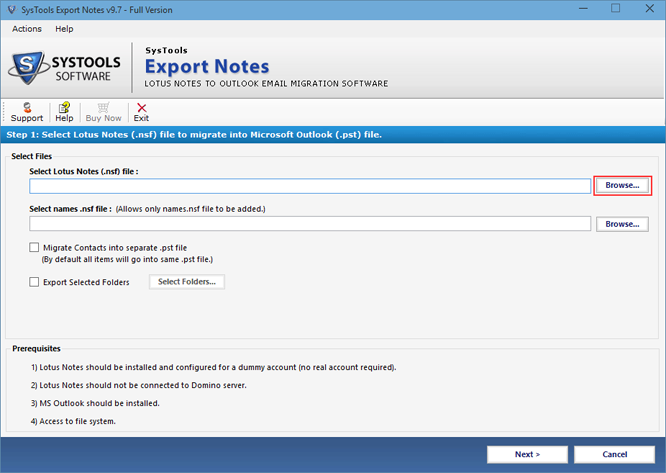
STEP 2:
The location of NSF files is shown by the software. Choose needed .nsf file and further click on Open tab
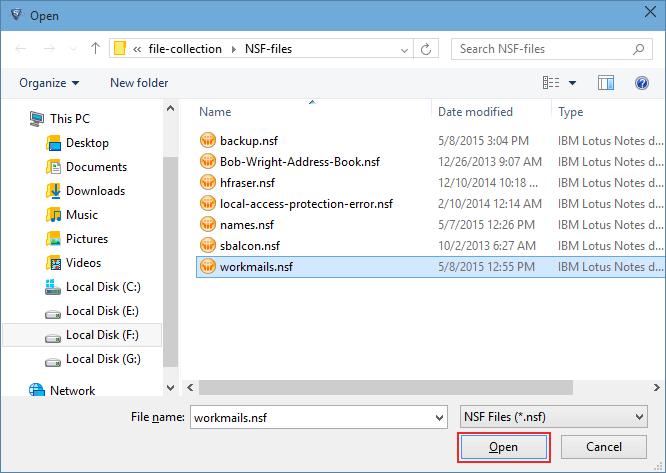
STEP 3:
To locate names.nsf file click on second given Browse button
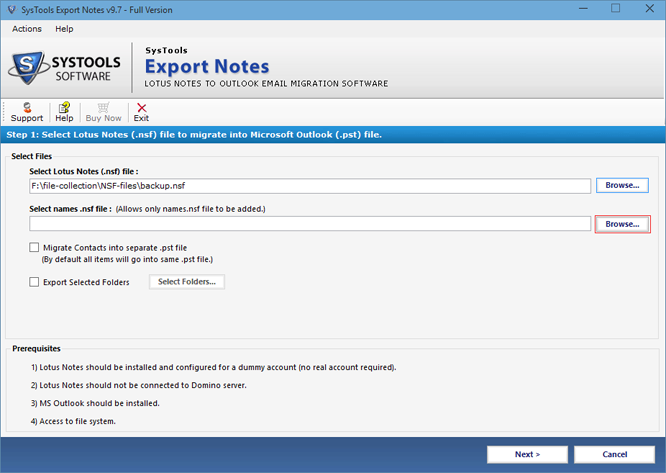
STEP 4:
Here select Lotus Notes contact file and next click on given button Open to load the file data
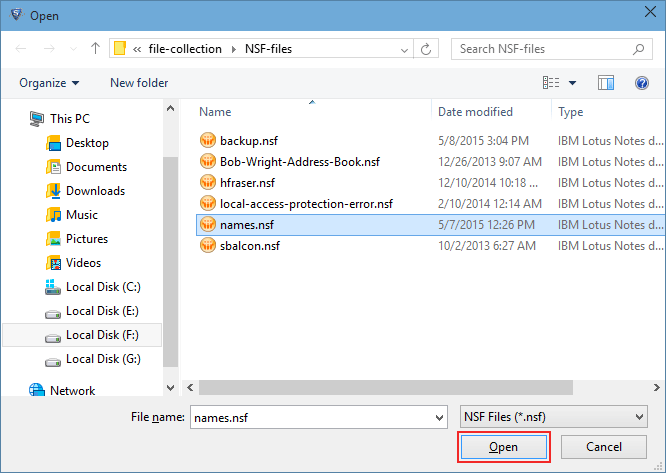
STEP 5:
To keep the Notes contacts in different PST file of Outlook use Migrate Contacts into Separate .pst File option, also for the migration of selected folders of Lotus Notes tick on Export Selected Folder box
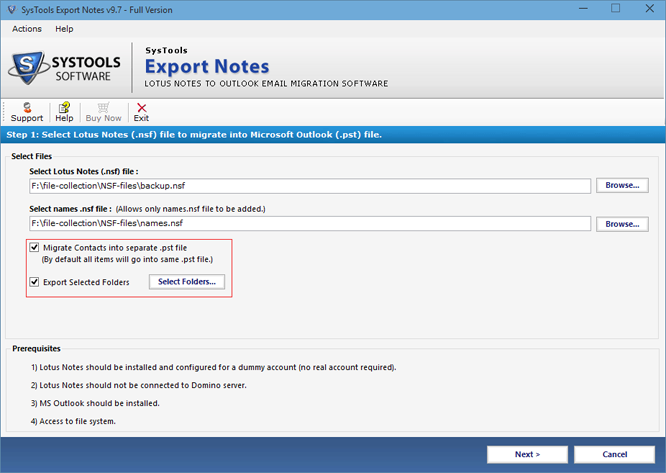
STEP 6:
Apply provided Filters to migrate selected data of particular time span into MS Outlook
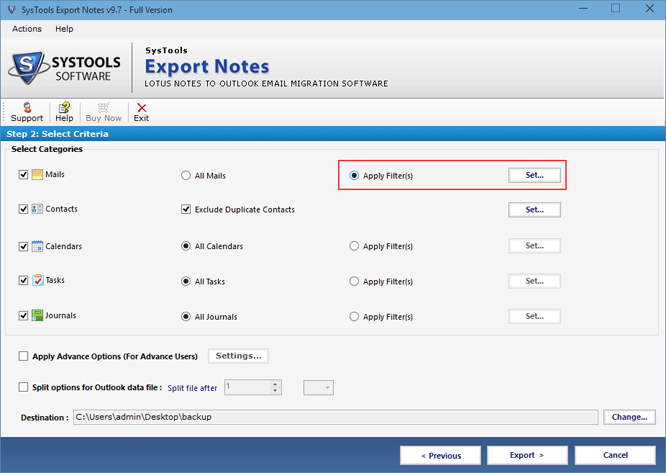
STEP 7:
Exclude Duplicate Contacts option benefits in the removal of similar contacts during migration
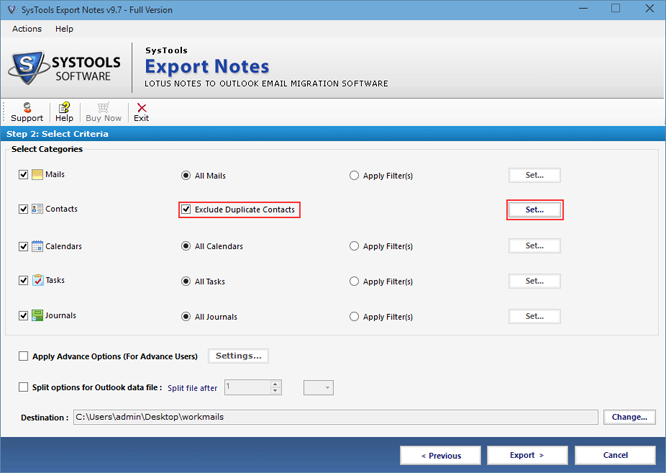
STEP 8:
Apply Advance Settings option for the accurate migration of Lotus Notes data
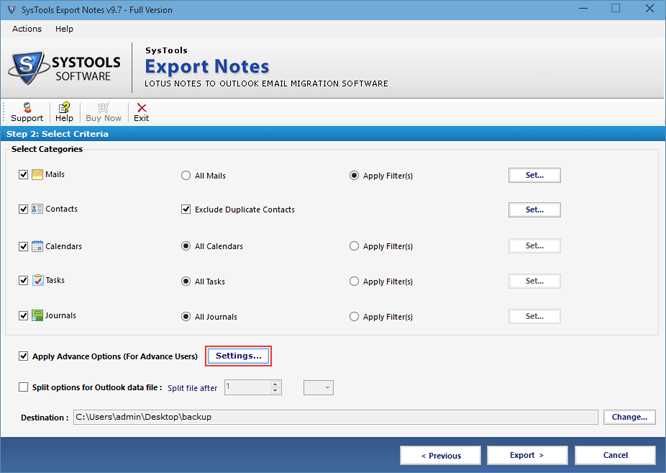
STEP 9:
To preserve Formatting, Header and Doclink properties select the boxes provided in front of them. Also to migrate All Document data check the box
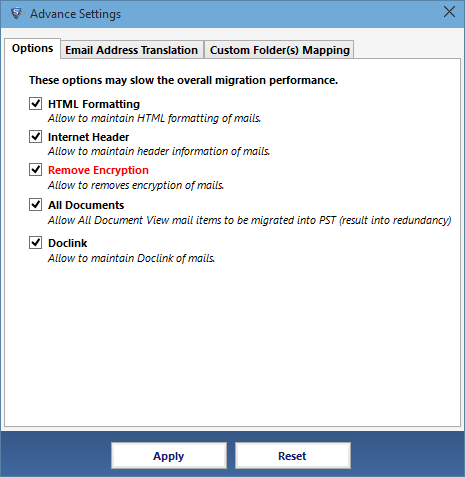
STEP 10:
Canonical Values of Lotus Notes can be obtained in same or different SMTP format by using Email Address Translation option
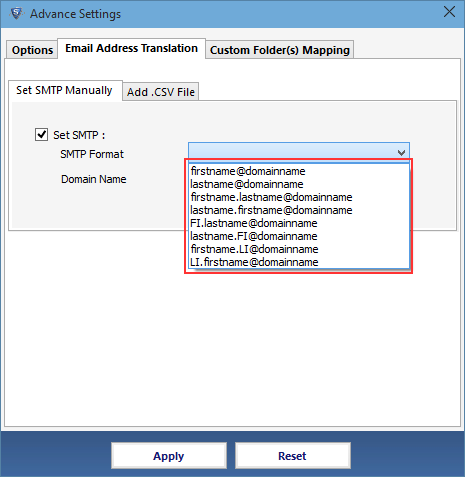
STEP 11:
To map folders of Lotus Notes with Outlook select the box of Map Folder and provide the name
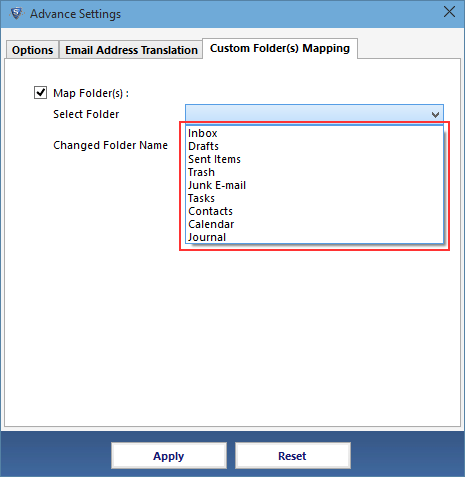
STEP 12:
The software facilitates to partition the output PST file. And click on Change option to alter the converted file location
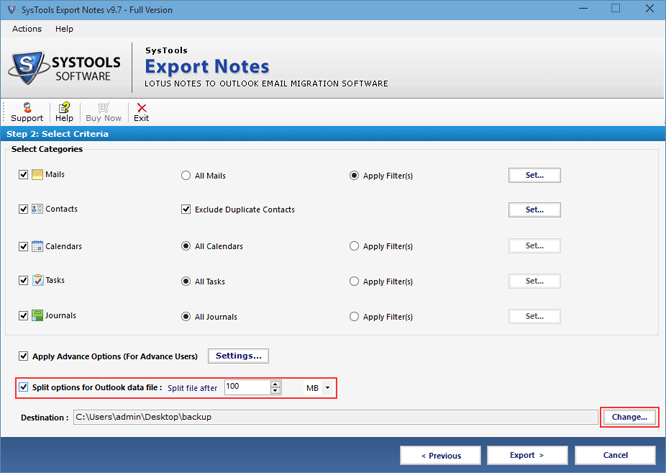
STEP 13:
After selecting all major options next click on Export tab
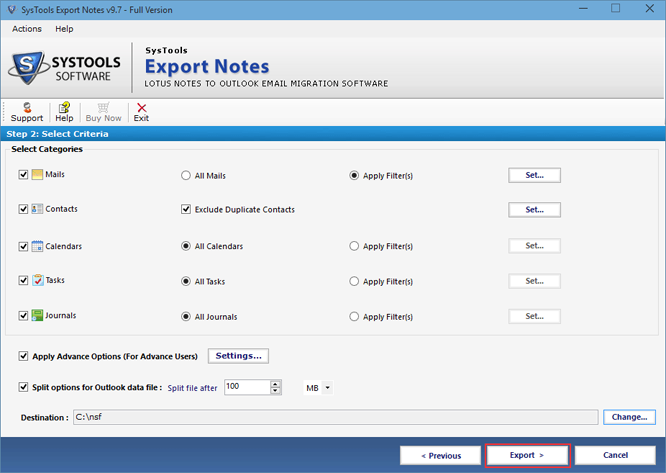
STEP 14:
The Final Conversion Report is displayed by the Software. Finally click on OK to exit
